KitKat is the latest Android release from Google with a lot of attractive changes both inside and outside. Before it hits every Android phone out there, you certainly have a new way to experience it with a very simple set up in VMware Workstation 10.
This post is to share the information about how to manually download VMware tools ISO image for various Operating systems based on VMware vSphere versions including the latest version of vSphere such as vSphere 6.5.VMware tools varies for each and every operating system.
Last week, our team was very excited to see that the latest Android x86 release (a.k.a. 4.4 RC1) supports VMware virtual machines. Details are available in the release note at http://www.android-x86.org/releases/releasenote-4-4-rc1.
I downloaded the ISO file and successfully set it up to run within Workstation 10 but you need to be aware of a couple tips and tricks. The part that you need to notice during installation is that once the Android ISO file is selected, it will be detected as FreeBSD and 256 MB of memory is assigned by default which was not enough to power on the VM without errors. After a few trials of modifying the memory settings of the VM, I found out that 4 GB of virtual memory could sufficiently make it run in a very smooth style.
Upon successful VM power up you will need to walk through a manual installation of Linux which is not covered in this article. However if during the installation you run into any problem when creating and formatting the disk, here is a brief reference you can use as a guide, https://blogs.vmware.com/workstation/2010/05/google-android-running-on-your-workstation.html. One thing to note is VMware Tools are not supported for Android.
Here is screenshot during successful power up of the KitKat VM before it boots into the GUI.
Once the Android VM was setup and I powered on the VM, KitKat worked very well as you can see from the screenshot below. You can surf the web and use most of the Android application, mouse curser/clicks mimic the touch screen input, and I also tried to run it on Microsoft Surface tablet, where you can really leverage the touch screen to operate the Android VM. While most of applications I tried worked well, Google Maps App could not be rendered properly at the moment.
Here is a screenshot of the Main Android Home Screen.
Below is another screenshot of KitKat browsing VMware website.
Another minor issue I discovered is that once the KitKat VM falls into sleep mode, I could not wake it up when there is no physical power button, so I had to reboot it. A simple workaround is going to the KitKat Settings -> Display -> Sleep, and check “Never time out of inactivity”.
Vmware Iso Image Download
Please let us know feedback running Android x86 VM in VMware Workstation since we’d love to make this a great way to experience Android OS.
Related Posts:
In this article, I am going to show you how to install android marshmallow on VMware workstation. Android 6.0 “marshmallow” is a version of the Android mobile operating system developed by Google, spanning versions between 6.0 in October 2015. Android Marshmallow is visually similar to its predecessor, Lollipop, in many ways. Google’s Material Design language is now more pervasive than ever before and the main areas of the UI – settings, notifications shade, and navigation – remain the same. But Marshmallow does have some differences in appearance and new features.
Whenever your computer feels slow, or it is not working well, you have only two options for it, recovery or installing windows. Windows and Android OS are almost the same. VMware workstation or VirtualBox are also the same, both of them are for virtualization.
Install Android Marshmallow on VMware
Firstly, Download the materials below:
Jensen Ackles and Jared Padalecki are one of the best teams I've seen in a very long time! (you're not allowed to shout in your comments in this, but I want to shout in a good way! Although if you are thinking about starting to watch this show now, I'd take the time to check out or even purchase the first 3 seasons, the show is so much better watching it from the beginning as compared to starting it mid 4th season, as with most shows. All in all, if you aren't watching this show, you are missing out!!!! Sobrenatural 10 temporada download torrent. They play off each other very nicely and not to mention the fact that they are both extremely attractive.
Create Virtual Machine for Marshmallow
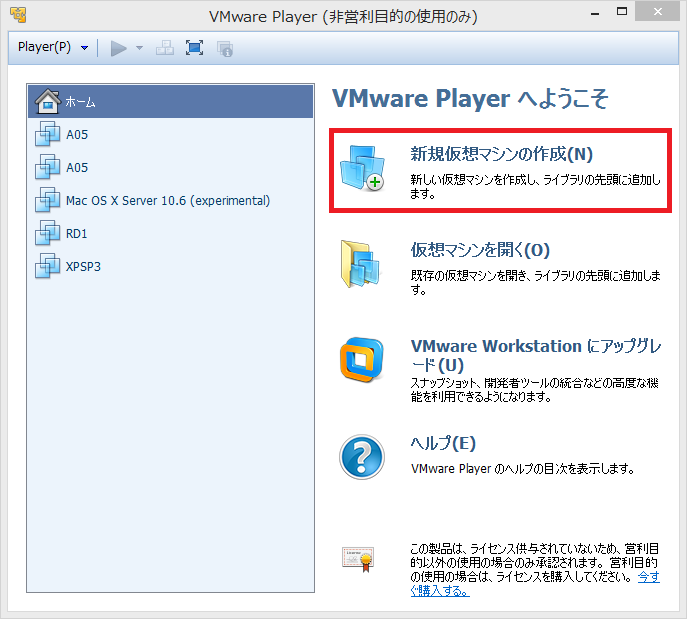
Step #1. When you have downloaded the source files, first install VMware. After installing, open VMware and click on Create a new Virtual Machine.
Step #2. Now select Typical (Recommended) and click next, Then select Installer disc image file (ISO) and click Browse toselect Android Marshmallow ISO file that you download from the link above. Finally, click Next.
Step #3. Give a name to your virtual Machine and browser the location of the virtual machine, where you want to save your VM. On next step, you need to specify the size for your disk. By Maximum its size is 20 GB. after specifying click next.
Name Virtual Machine
Play Marshmallow Virtual Machine
Step #4. If you have done all the above steps, after the specifying size of your disk, click Finish. Automatically virtual machine will power on and you will face this window like the screenshot. In this window you have four options of the boot, you have to select the 4th which is Installation- Install Android-x86 to harddisk.
Step #5. After reaching from boot options you will be direct to partition window, in this window select Create/Modify Partitions and hit enter. In further Steps, you will modify every step.
Choose Partition
Step #6. When it asks for GPT Partition, select No and hit enter.
Step #7. From Here, you are going to modify your partition. The first one is to create a new partition. Select New and hit enter on the keyboard.
New Partition
Step #8. Now you need to verify type partition, select Primary and hit Enter. By Pressing Enter you will be direct to size of your disk, leave it as default and press enter again. and it will delete all the things on the disk which you had created.
Step #9. For next four Steps follow the instructions in the image. With Arrows key move right and left select the option which is mentioned in the image.
Select Bootable
Step #10. After selecting Quit It will ask you again to verify the partition to install Android 86, what you need is to select the first one which is sda1.
Vmware Iso Files
Step #11. This time for the filesystem to format the sad1 Disk, select ext4 and hit enter. Learn more about these types of format.
- FAT32: Read on WikiPedia
- NTFS:Read on Wikipedia
- Ext4:Read on WikiPedia

Step #12. After selecting ext4 format style, it will ask you to confirm, Select Yes and hit enter like the screenshot. Under that, you can see the format Process.

Format Process
Step #13. When formatting the disk was completed you need to install a Loader, for boot loader click Yes but for EFI select skip, like the screenshot. Learn more about GRUBs, and why I selected Grub.
- GRUB2 is a bootloader with support for modern day computer systems. It is meant to replace the older GRUB boot loader (now referred to as “GRUB Legacy”). GRUB2 has an entirely separate code base from GRUB Legacy and boasts features such as a new shell-like syntax which permits advanced scripting capabilities. Current GRUB Legacy users are encouraged to migrate their systems to GRUB2.
Android 70 Iso Download Vmware Download
Step #14. For the system, directory select Yes and the Process will move on like the screenshot. Learn more about System Directory.
System Directory & Android Installing
Apr 23, 2017 - The Torrent only loads the metadata up to Commodore, but you can still download individual parts, by either clicking on Zip, then finding the. Apr 29, 2014 - Kagerou Project PV and Songs. Or that this is suspicious because the Download is directly from my Driver. Kagerou Days = カゲロウデイズ. Kagerou project songs. Jan 22, 2016 - I mean, no registration is required for these sites to download torrents. And the sites like AniDex, High quality anime bittorrent tracker, Anime, Manga and Uncensored Hentai OVA Torrents and AnimeBytes require registration and the registrations won’t be open all the time.
Step #15. Congratulations, you have installed Android Marshmallow on VMware. For the last step select Reboot to restart the Guest OS on VMware.
Iso Download Windows 7
Gucci mane without me download. Step #16. After rebooting you will need to confirm your name, Gmail account and some other basic things, then you are done.
Watch the full video tutorial
Windows 10 Iso Download
This was all about, how to install android marshmallow on VMware workstation. I hope you have learned this article, and I hope you will ask your questions, give us your suggestions, opinion about what articles we have to write. If you faced any problem tell us below by comment, Feel free to tell us. we’re waiting for your suggestion.